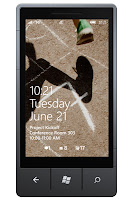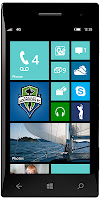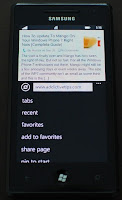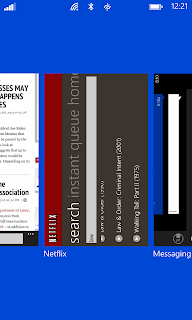The Problem
 My wife made me aware that she always had one update to install while shutting down her computer. Being an IT guy by day, it took me a little before I got around to troubleshooting the issue. Anyways a quick glance in the "System" Event Logs revealed that a security update for Microsoft Silverlight seemed to be the issue.
My wife made me aware that she always had one update to install while shutting down her computer. Being an IT guy by day, it took me a little before I got around to troubleshooting the issue. Anyways a quick glance in the "System" Event Logs revealed that a security update for Microsoft Silverlight seemed to be the issue.
Now my wife doesn't use Silverlight very much and I may have been able to get away with simply uninstalling it. I wanted to figure out the issue though and with that in mind continued on in my troubleshooting.
It was update KB2890788 and was failing with error 0x80070643. This problem had started on September 8th with the update KB2847559 transitioning to the other update on the 10th.
Up to this point my wife had done the install on update option, so I thought I would try manually installing the update via the Windows Update control panel applet. Selecting only it and pressing install led to a "Preparing to install.." status for quite some time. In the "Application" event logs I was getting informational events from "Windows Error Reporting" basically telling me the update wasn't installing.
Never got an error on the Windows Update section, so I closed it.
The Solution
I then manually downloaded the latest version of Silverlight from Microsoft's site. I then installed it and it upon completion it told me it was successful. You can see in the picture below the install log in the background as well as the successful completion message.
Upon completing the install I had it check for updates again and the update it had been failing on no longer appeared in the list.
So it appears that the install of Silverlight became corrupt and the update was unable to apply. A fresh install corrected the issue.
 My wife made me aware that she always had one update to install while shutting down her computer. Being an IT guy by day, it took me a little before I got around to troubleshooting the issue. Anyways a quick glance in the "System" Event Logs revealed that a security update for Microsoft Silverlight seemed to be the issue.
My wife made me aware that she always had one update to install while shutting down her computer. Being an IT guy by day, it took me a little before I got around to troubleshooting the issue. Anyways a quick glance in the "System" Event Logs revealed that a security update for Microsoft Silverlight seemed to be the issue.Now my wife doesn't use Silverlight very much and I may have been able to get away with simply uninstalling it. I wanted to figure out the issue though and with that in mind continued on in my troubleshooting.
It was update KB2890788 and was failing with error 0x80070643. This problem had started on September 8th with the update KB2847559 transitioning to the other update on the 10th.
Up to this point my wife had done the install on update option, so I thought I would try manually installing the update via the Windows Update control panel applet. Selecting only it and pressing install led to a "Preparing to install.." status for quite some time. In the "Application" event logs I was getting informational events from "Windows Error Reporting" basically telling me the update wasn't installing.
The Solution
I then manually downloaded the latest version of Silverlight from Microsoft's site. I then installed it and it upon completion it told me it was successful. You can see in the picture below the install log in the background as well as the successful completion message.
Upon completing the install I had it check for updates again and the update it had been failing on no longer appeared in the list.
So it appears that the install of Silverlight became corrupt and the update was unable to apply. A fresh install corrected the issue.