Problem
I am a Windows Phone user of which previously I owned the LG Quantum, Nokia Lumia 900, Samsung Focus Flash, and currently a Nokia Lumia 920. I really enjoy the OS. It allows me to quickly move from one task to the next while staying productive. Additionally full versions of Office are a must for a Business professional or a user desiring to be productive.
There is an issue that I have seen many people claim is a problem, although I think they have just been trained this way, which is the inability to know what time it is, or the current battery level at all times. IOS(iPhone/iPad) and android have a static status bar that shows these things and people have grown accustom to this. Windows Phone does not use a always on status bar instead freeing it up for the user. Change is a rough thing for us people, but it can be for the better.
Solution
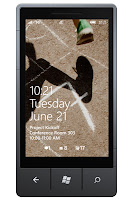 There are a couple of ways to see the time and battery status of a Windows Phone device at any time. First when you wake up your phone it will show you the time and battery status on your phone, on the lock-screen as well as the date and your next appointment and various other tidbits.
There are a couple of ways to see the time and battery status of a Windows Phone device at any time. First when you wake up your phone it will show you the time and battery status on your phone, on the lock-screen as well as the date and your next appointment and various other tidbits.
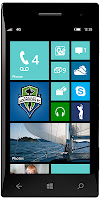 This is great for when you use your phone in spurts but what about if you are using it in length and want to know your current batter status there are three other quick ways to determine this. On the home screen as well as in some other applications just touch above the top of screen and swipe down just slightly onto the top portion of the screen and the status icons appear, although they only stay about 10 seconds or so. Some applications do not support this though.
This is great for when you use your phone in spurts but what about if you are using it in length and want to know your current batter status there are three other quick ways to determine this. On the home screen as well as in some other applications just touch above the top of screen and swipe down just slightly onto the top portion of the screen and the status icons appear, although they only stay about 10 seconds or so. Some applications do not support this though.
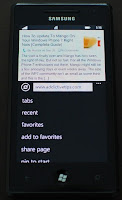 Another application that I use a lot that allows for a quick way to determine the time and battery status is Internet Explorer. IF you are browsing in IE. while holding you phone vertically instead of horizontally.Click in the address bar or swipe up on the three dots that are in the bottom right corner. This will cause the status bar to appear at the top of the screen. This is probably the one I use most besides the other three methods.
Another application that I use a lot that allows for a quick way to determine the time and battery status is Internet Explorer. IF you are browsing in IE. while holding you phone vertically instead of horizontally.Click in the address bar or swipe up on the three dots that are in the bottom right corner. This will cause the status bar to appear at the top of the screen. This is probably the one I use most besides the other three methods.
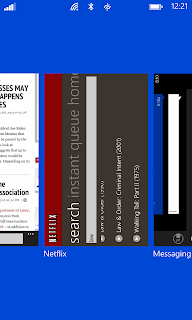 The last method can be used anywhere and at anytime is probably the one I haven't seen shared before, although it might have been, so I will display the whole picture so you can see it more clearly. No matter where you are, just click and hold the back button until the app swapping screen pops up. Touching right above the top of the screen and swipe down onto the screen at which point the status bar appears. I see this as the most powerful method since it can be done anywhere and anytime.
The last method can be used anywhere and at anytime is probably the one I haven't seen shared before, although it might have been, so I will display the whole picture so you can see it more clearly. No matter where you are, just click and hold the back button until the app swapping screen pops up. Touching right above the top of the screen and swipe down onto the screen at which point the status bar appears. I see this as the most powerful method since it can be done anywhere and anytime.
It can also be done in horizontal mode swipe the same way and from the same spot above the screen or on the speaker swipe your finger onto the screen. and the status appears.
Conclusion
I favor Windows Phones for numerous reasons particularly Nokia due to the amount of software they provide for free for their phone owners. Windows Phone can do what is wanted by most users, its just a method of thinking differently. Hope this helps.
I am a Windows Phone user of which previously I owned the LG Quantum, Nokia Lumia 900, Samsung Focus Flash, and currently a Nokia Lumia 920. I really enjoy the OS. It allows me to quickly move from one task to the next while staying productive. Additionally full versions of Office are a must for a Business professional or a user desiring to be productive.
There is an issue that I have seen many people claim is a problem, although I think they have just been trained this way, which is the inability to know what time it is, or the current battery level at all times. IOS(iPhone/iPad) and android have a static status bar that shows these things and people have grown accustom to this. Windows Phone does not use a always on status bar instead freeing it up for the user. Change is a rough thing for us people, but it can be for the better.
Solution
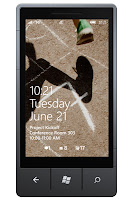 There are a couple of ways to see the time and battery status of a Windows Phone device at any time. First when you wake up your phone it will show you the time and battery status on your phone, on the lock-screen as well as the date and your next appointment and various other tidbits.
There are a couple of ways to see the time and battery status of a Windows Phone device at any time. First when you wake up your phone it will show you the time and battery status on your phone, on the lock-screen as well as the date and your next appointment and various other tidbits.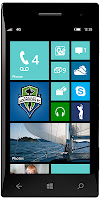 This is great for when you use your phone in spurts but what about if you are using it in length and want to know your current batter status there are three other quick ways to determine this. On the home screen as well as in some other applications just touch above the top of screen and swipe down just slightly onto the top portion of the screen and the status icons appear, although they only stay about 10 seconds or so. Some applications do not support this though.
This is great for when you use your phone in spurts but what about if you are using it in length and want to know your current batter status there are three other quick ways to determine this. On the home screen as well as in some other applications just touch above the top of screen and swipe down just slightly onto the top portion of the screen and the status icons appear, although they only stay about 10 seconds or so. Some applications do not support this though.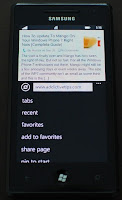 Another application that I use a lot that allows for a quick way to determine the time and battery status is Internet Explorer. IF you are browsing in IE. while holding you phone vertically instead of horizontally.Click in the address bar or swipe up on the three dots that are in the bottom right corner. This will cause the status bar to appear at the top of the screen. This is probably the one I use most besides the other three methods.
Another application that I use a lot that allows for a quick way to determine the time and battery status is Internet Explorer. IF you are browsing in IE. while holding you phone vertically instead of horizontally.Click in the address bar or swipe up on the three dots that are in the bottom right corner. This will cause the status bar to appear at the top of the screen. This is probably the one I use most besides the other three methods.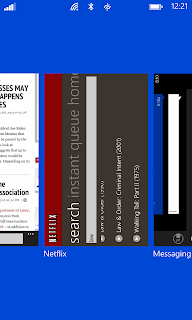 The last method can be used anywhere and at anytime is probably the one I haven't seen shared before, although it might have been, so I will display the whole picture so you can see it more clearly. No matter where you are, just click and hold the back button until the app swapping screen pops up. Touching right above the top of the screen and swipe down onto the screen at which point the status bar appears. I see this as the most powerful method since it can be done anywhere and anytime.
The last method can be used anywhere and at anytime is probably the one I haven't seen shared before, although it might have been, so I will display the whole picture so you can see it more clearly. No matter where you are, just click and hold the back button until the app swapping screen pops up. Touching right above the top of the screen and swipe down onto the screen at which point the status bar appears. I see this as the most powerful method since it can be done anywhere and anytime.It can also be done in horizontal mode swipe the same way and from the same spot above the screen or on the speaker swipe your finger onto the screen. and the status appears.
Conclusion
I favor Windows Phones for numerous reasons particularly Nokia due to the amount of software they provide for free for their phone owners. Windows Phone can do what is wanted by most users, its just a method of thinking differently. Hope this helps.
No comments:
Post a Comment
Keep it Clean.